Are you into Asian movies or dramas? If you are, then this will be the ultimate guide for you in downloading free Asian movies and dramas straight from the internet free! There are a couple of sites out there that caters to the needs of Asian movies and dramas fanatics! Two of the most popular sites that I personally visit are Crunchyroll.com and Youtube.com. I have discovered from my hours of surfing the net that there are thousands of internet users who love to watch streaming Asian movies and dramas from these two sites and I am one of them.
The main problem with watching online streaming movies and dramas is the slow connection plus the buffering. Fortunately, for those of you who subscribes to broadband and those other types of fast connections you guys would disagree with me. Pity to the rest of us right? Well, that is not going to be the case anymore. Want to know why? Read on.
One of my utmost passions is in downloading Medias from the internet and what I am really interested in is in downloading movies. Thanks to the new version of Firefox, downloading movies are made easier. Now, I am not sure if you already know it by now, but this is a fact. You can download almost everything via Firefox nowadays. This guide is divided into two sections. First half of the section is on the stuff that you need for downloading the movies and the other second half of the guide is on how to download the movies. All right, I hope everyone’s ready for this one? Let’s start.
First of all, it is vital for you to have these programs and add-ons installed in you computer.
1. New version of Firefox. Firefox 3 to be more exact.
2. FlashGot 1.1.1.1 (add-ons for Firefox 3)
3. FlashGet (Newest version)
Be very sure to get all of those above or else the whole process will not work!
Step 1
If you are not using Firefox as your default and main browser, I recommend that you change it for good. Download the newest version of Firefox here pronto!
Step 2
Install the newest version of Firefox in your system using the setup.exe file. Make sure that you follow the instructions provided carefully to prevent any later complications.
Step 3
After the whole process of installation is done, you must make sure that it set as your default browser for any kind of surfing activity.
Step 4
The next thing for you to do is to download the newest version of FlashGet and install it in your system. FlashGet is an internet download manager software which accelerates your downloads. There are other internet download managers out there but I chose FlashGet because of its simplicity and reliability. Now, make sure that you set FlashGet as your default downloading manager. You’ll be able to do this the first time you install it in your system. Get it here!
This is where the real action starts; the downloading process! All right, I assume that you’ve everything that is needed in order for you to leech successfully.
Step 1
Go to http://crunchyroll.com. Now, please take note that you have to register yourself with crunchyroll.com because they will only allow members to watch their videos online. After registering yourself, log in to your account and start searching for videos.
Step 2
Found your videos yet? Next step for you is to click on your desired video and wait for it to load. While waiting for your video to load you will be able to see below the loading video that there are two options for you. Do you want to watch it in High quality or High Def? The default is usually low quality. If you ask me, I’ll definitely want to watch it in High Def. So, if you want that too just click on the High Def option and your video will start to load again in High Def.
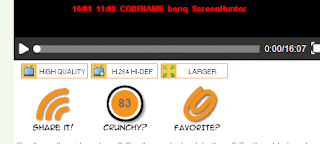
Step 3
Click pause while your High Def video is loading. Why? Because you are not going to watch it as a streaming video right? You want to save it in your HDD for later viewing. Now, look at the bottom right of your desktop/laptop screen. You’ll be able to see a small icon as seen on the screen shot provided below.
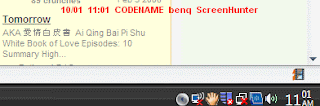
Step 4
Click on that icon and a pop up will appear. Don’t be scared of the pop up ok. It’s not asking for you to re-format your HDD or something Basically, it’s asking for you to choose whether to download your selected video in flv(flash version) or mp4(avi standard). I recommend that you download it in Mp4 format because it is clearer and of course better. So, uncheck the flv box and leave the check on the Mp4 box. After that click on and proceed with the next instructions.
Step 5
The next pop up that will appear on your screen is the FlashGet pop up which shows you your download selection. Don’t worry about it just click OK until you are actually downloading the video.
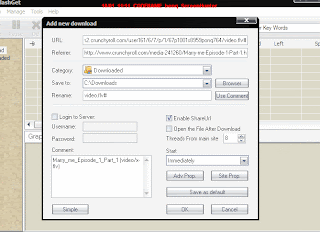
Step 6
After downloading your video, go to the default directory where your video is saved. Usually, the default directory where all your downloads are kept is in C:\Downloads
That’s all folks! Easy right? Now you can enjoy your movies or series offline! If you have any questions or anything at all just email me at rodpete_76@yahoo.com.
The main problem with watching online streaming movies and dramas is the slow connection plus the buffering. Fortunately, for those of you who subscribes to broadband and those other types of fast connections you guys would disagree with me. Pity to the rest of us right? Well, that is not going to be the case anymore. Want to know why? Read on.
One of my utmost passions is in downloading Medias from the internet and what I am really interested in is in downloading movies. Thanks to the new version of Firefox, downloading movies are made easier. Now, I am not sure if you already know it by now, but this is a fact. You can download almost everything via Firefox nowadays. This guide is divided into two sections. First half of the section is on the stuff that you need for downloading the movies and the other second half of the guide is on how to download the movies. All right, I hope everyone’s ready for this one? Let’s start.
First of all, it is vital for you to have these programs and add-ons installed in you computer.
1. New version of Firefox. Firefox 3 to be more exact.
2. FlashGot 1.1.1.1 (add-ons for Firefox 3)
3. FlashGet (Newest version)
Be very sure to get all of those above or else the whole process will not work!
Step 1
If you are not using Firefox as your default and main browser, I recommend that you change it for good. Download the newest version of Firefox here pronto!

Step 2
Install the newest version of Firefox in your system using the setup.exe file. Make sure that you follow the instructions provided carefully to prevent any later complications.
Step 3
After the whole process of installation is done, you must make sure that it set as your default browser for any kind of surfing activity.
Step 4
The next thing for you to do is to download the newest version of FlashGet and install it in your system. FlashGet is an internet download manager software which accelerates your downloads. There are other internet download managers out there but I chose FlashGet because of its simplicity and reliability. Now, make sure that you set FlashGet as your default downloading manager. You’ll be able to do this the first time you install it in your system. Get it here!
This is where the real action starts; the downloading process! All right, I assume that you’ve everything that is needed in order for you to leech successfully.
Step 1
Go to http://crunchyroll.com. Now, please take note that you have to register yourself with crunchyroll.com because they will only allow members to watch their videos online. After registering yourself, log in to your account and start searching for videos.
Step 2
Found your videos yet? Next step for you is to click on your desired video and wait for it to load. While waiting for your video to load you will be able to see below the loading video that there are two options for you. Do you want to watch it in High quality or High Def? The default is usually low quality. If you ask me, I’ll definitely want to watch it in High Def. So, if you want that too just click on the High Def option and your video will start to load again in High Def.
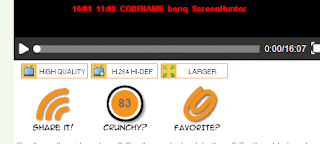
Step 3
Click pause while your High Def video is loading. Why? Because you are not going to watch it as a streaming video right? You want to save it in your HDD for later viewing. Now, look at the bottom right of your desktop/laptop screen. You’ll be able to see a small icon as seen on the screen shot provided below.
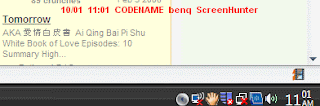
Step 4
Click on that icon and a pop up will appear. Don’t be scared of the pop up ok. It’s not asking for you to re-format your HDD or something Basically, it’s asking for you to choose whether to download your selected video in flv(flash version) or mp4(avi standard). I recommend that you download it in Mp4 format because it is clearer and of course better. So, uncheck the flv box and leave the check on the Mp4 box. After that click on and proceed with the next instructions.
Step 5
The next pop up that will appear on your screen is the FlashGet pop up which shows you your download selection. Don’t worry about it just click OK until you are actually downloading the video.
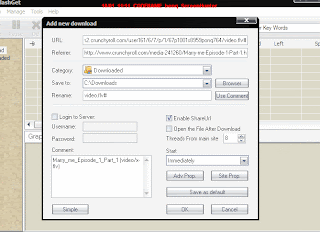
Step 6
After downloading your video, go to the default directory where your video is saved. Usually, the default directory where all your downloads are kept is in C:\Downloads
That’s all folks! Easy right? Now you can enjoy your movies or series offline! If you have any questions or anything at all just email me at rodpete_76@yahoo.com.



